How can I download a streaming video with IDM?
IDM downloads HTML page instead of a video. Why does it happen?
I try to download a video with "Add URL" button, but it does not work. What is the problem?
Do not try to add address of a web page with video in IDM downloads with "Add Url" tool bar button or some other way. In such case IDM will just download a source code of that web page instead of a video.
After installing IDM, a "Download This Video" button pops up whenever you are watching a video anywhere in cyberspace (shown in the picture below). You need to start playing the video in your browser (arrow 1 on the image). Then IDM will show video download panel and offer you to download this video. Click on this panel to start downloading (arrow 2 on the image). IDM all will offer you all video formats and qualities that are available for the video. It's as simple as that; you do not have to separately launch Internet Download Manager. What's more, you can choose to download a clip at any point during the video, and the scene will be captured from the start. The download will proceed in the background even if you pause or stop watching. And you can download more than one video at the same time.
Read what to do if IDM does not show video download panel
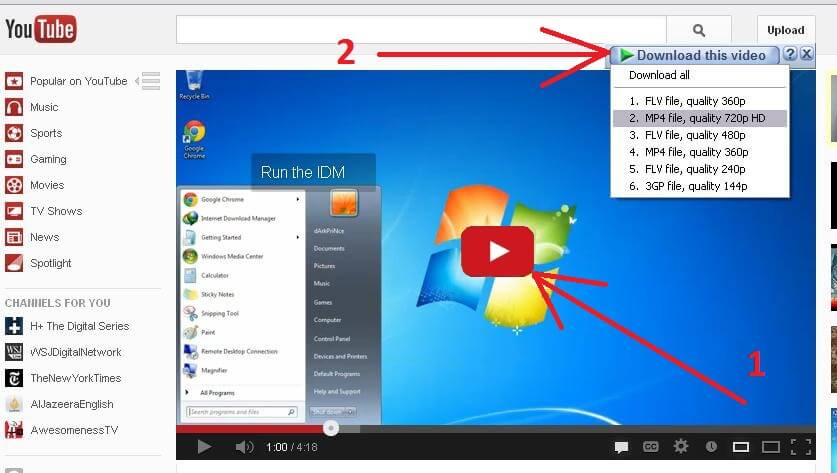
IDM will start downloading the video and show its standard download dialog. If the server has not specified the file name explicitly, IDM will name the file based on the web page title. You can also edit the filename, add a description, and change its path or category on this dialog.
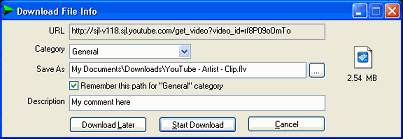
This way you can download videos from almost any website.
You should have an FLV player (or codec or video converter) installed to play FLV videos. You can get more information about FLV player.
Also currently IDM cannot download all videos from web page or site automatically or all videos from a play list. You need to add each video in IDM manually. IDM does not support any third party tools to download YouTube playlists and cannot get correct file names if you use them with IDM.
